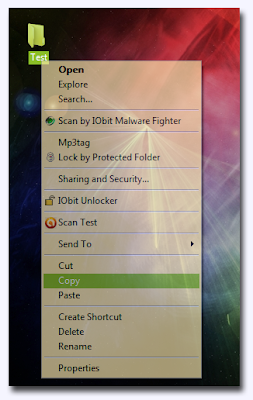VLC provides basic image adjustment options. Under Basic tab, you can
play around with various color adjustments; Hue, Contrast, Brightness,
Gamma, etc. On adjusting the color, you can view changes in realtime.
Color adjustment options can also be very helpful especially when you
are playing a video, having noise, glitches and lacks normal color
pattern.
Synchronization : VLC Features
Right beneath A/V sync settings, you will find Subtitles settings, to make subtitle properly sync with video, i.e, appears on right time. Adjust the timing in a way as defined in aforementioned criteria for A/V sync, positive values refers to subtitles showing up ahead of video. At the bottom, you can change subtitles speed. It may happen sometimes, on downloading subtitles from different source, or from different author, the speed (FPS) is not aligned with the video FPS, i.e, video running on different FPS and conversely subtitles FPS differs. To cope up with this problem, speeding of the subtitles option helps amazingly.
Adding Logo : VLC Features
Overlaying logo option comes in handy, you can easily insert a logo
(PNG/JPG format) in the video as a watermark. It also helps in
overlaying existing logo with an image. To make use of this feature,
under Logo tab, specify the full path of image where it is residing,
adjust transparency control and allocate the position. The importance of
this feature is that you can add the company logo while giving a video
presentation.
Panoramic view (Optimal for Muti-Screen) : VLC Features
Vout/Overlay is another superb feature, allowing video junkies to spread the video on the desktop wall in multiple windows. In this way, you can individually handle, manage and change the position of the video parts separated in windows. To make this effect look awesome, try it on a large HD TV or projector. On the left side enabling Add text option would add the text in each window.
Video magnification : VLC Features
Video Sharpness effect : VLC Features
Scrutinize the wonderful sharp effect it produced in the video shown below.
Features Of VLC Player ( UPDATED )
VLC player being the most celebrated open source media player is also
ranked as the best among thousands of media players available out
there. For novices, it come across as only a “Media Player” but the
fact is, it empowers users with multitude of playback, recording, and
streaming options. What makes it stand out is minimalistic & simple
IDE, smooth playback, capacitating users with multiple file format
support and much more. From the day VideoLAN dav team gushed forth VLC
Player for the general public, we have seen a mass switch from other
eminent media players.
Lets glance at the most overlooked features it offer.
Basic Image Adjustments
Synchronization
Adding Logo
Puzzle game
Lets glance at the most overlooked features it offer.
Basic Image Adjustments
Synchronization
Adding Logo
Puzzle game
Subscribe to:
Comments (Atom)




1.png)