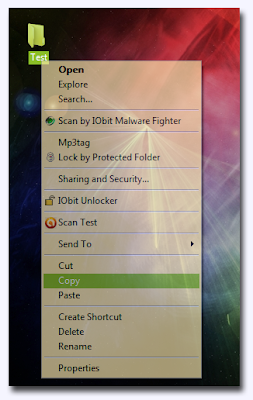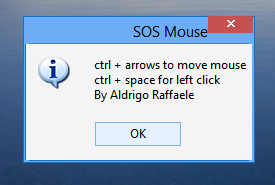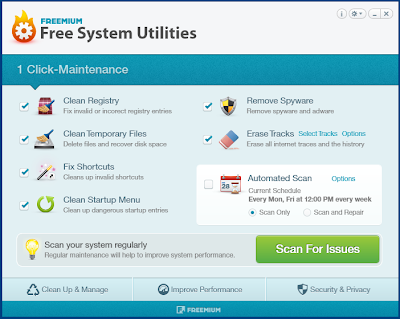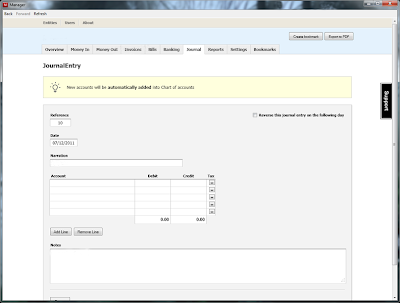" Black Hat Vs White Hat " SEO
In
enhancing the ranking by the search engines, for a web page / website, Search
Engine Optimization will help you in the best way; this process helps your
website in getting high quality traffic and volume. The webpage which gets high
ranking from the SEO will be listed top in the search results by the search
engines. The search engine optimization is done by using proprietary
algorithms.
However
there are two methods of improving the Search Engine Optimization. They are
Black Hat SEO and White Hat SEO.
Black Hat
SEO- Is the process of enhancing the volume and traffic of a webpage through
unethical manner, so they often disapproved by the search engines.
White Hat
SEO-Is the process of enhancing the volume and traffic of a webpage through
ethical manner, so this often approved by the search engines.
Find more of SEO related articles HERE
The
following shows the techniques through which the Black Hat Search Engine
Optimization is done.
•
Hidden Content-This is the process of improving the volume
and traffic by using the hidden content, this hidden content is placed inside
the comments by using the comment tag like “<!--search-->”, where the
content which is useful for search engine optimization is placed inside these
comments, along with the comments tag “<no script>” is also used in Black
Hat SEO.
•
Meta Keyword stuffing-This is a process of improving the
volume, however here Meta tags are used in the optimization process. These Meta
tags should be included inside the “<head>” tag. Normally the
“<meta>” tags will have a name attribute and content attribute. This
should describe the information of the current web page; however these are used
in enhancing the page visits by embedding the keywords that help in searching
with-in the “<meta>” part.
•
Meta Keywords-The other way of increasing the page visits is
by using the Meta keywords. Actually these keywords should be in small list,
but these are wrongly used increasing the size list of keywords and embedding
the words, which will enhance the site visits.
Find more of SEO related articles HERE
• Doorway / Gateway Pages-The best way in enhancing the page
visits is by using the gateway/doorway pages. These false pages are used by the
search engine and these pages will never be noticed by the end-user. Normally
these pages will have content along with 1/2 keywords used in loading the
target.
•
Linking Farming-By using link farms, you may be able to link
to irrelevant web pages. These free for all pages will not give you any
traffic/volume and moreover your web page may reach a state of banned by using
these FFA pages so, it is advised to avoid them.
Debug Logging : VLC Features
Customize Interface : VLC Features
There are so many features & functions VLC offers which makes it
distinctive from others, Among those features, one is interface
customization feature. Under View menu, you will find Customize
Interface. It allows you to; change menus, buttons, add/delete buttons,
change layout of main layout, and change playback controls positions as
well.
Take Snapshots : VLC Features
As VLC offers instantaneous pause and allows playback in frames, as you
can see here. You might need to take a snapshot of either specific frame
or an instant paused frame. Guess what? VLC lets you take screenshots
as well. You can capture a frame either by pausing the video, or while
playbacking video frame-by-frame. To take snapshot more promptly assign a
hotkey to snapshot feature from VLC Preferences. Otherwise from Video
menu, click Snapshot to capture a screenshot of a frame.
Advance Open File : VLC Features
Bluray DVD discs & rips comes with separate audio channels for
giving the real effect of surrounded sound. Unlike others, VLC features
Advance Open File option, which allows you to open a video file along
with the separate audio file (if existed). You will find rip-less video
synchronization with the external audio file ‘phenomenal’. Next time,
you are planning on playing Bluray rip, take a whir of this feature.
Record Webcam Video : VLC Features
Recording video from a webcam is another awesome feature VLC offers. It
automatically populates the list of devices attached with your system.
To record a video from the Webcam, under Media menu, click Capture
Device. From Video device name, select the webcam device and click Play.
It will turn on the webcam, from it’s main IDE, you can start recording
the video instantly
Basic Image Adjustments : VLC Features
VLC provides basic image adjustment options. Under Basic tab, you can
play around with various color adjustments; Hue, Contrast, Brightness,
Gamma, etc. On adjusting the color, you can view changes in realtime.
Color adjustment options can also be very helpful especially when you
are playing a video, having noise, glitches and lacks normal color
pattern.
Synchronization : VLC Features
Right beneath A/V sync settings, you will find Subtitles settings, to make subtitle properly sync with video, i.e, appears on right time. Adjust the timing in a way as defined in aforementioned criteria for A/V sync, positive values refers to subtitles showing up ahead of video. At the bottom, you can change subtitles speed. It may happen sometimes, on downloading subtitles from different source, or from different author, the speed (FPS) is not aligned with the video FPS, i.e, video running on different FPS and conversely subtitles FPS differs. To cope up with this problem, speeding of the subtitles option helps amazingly.
Adding Logo : VLC Features
Overlaying logo option comes in handy, you can easily insert a logo
(PNG/JPG format) in the video as a watermark. It also helps in
overlaying existing logo with an image. To make use of this feature,
under Logo tab, specify the full path of image where it is residing,
adjust transparency control and allocate the position. The importance of
this feature is that you can add the company logo while giving a video
presentation.
Panoramic view (Optimal for Muti-Screen) : VLC Features
Vout/Overlay is another superb feature, allowing video junkies to spread the video on the desktop wall in multiple windows. In this way, you can individually handle, manage and change the position of the video parts separated in windows. To make this effect look awesome, try it on a large HD TV or projector. On the left side enabling Add text option would add the text in each window.
Video magnification : VLC Features
Video Sharpness effect : VLC Features
Scrutinize the wonderful sharp effect it produced in the video shown below.
Features Of VLC Player ( UPDATED )
VLC player being the most celebrated open source media player is also
ranked as the best among thousands of media players available out
there. For novices, it come across as only a “Media Player” but the
fact is, it empowers users with multitude of playback, recording, and
streaming options. What makes it stand out is minimalistic & simple
IDE, smooth playback, capacitating users with multiple file format
support and much more. From the day VideoLAN dav team gushed forth VLC
Player for the general public, we have seen a mass switch from other
eminent media players.
Lets glance at the most overlooked features it offer.
Basic Image Adjustments
Synchronization
Adding Logo
Puzzle game
Lets glance at the most overlooked features it offer.
Basic Image Adjustments
Synchronization
Adding Logo
Puzzle game
ÜberIcon
Create
A More Customizable Atmosphere On Your Desktop By Extending Windows To
Perform New Effects When You Launch Your Icons And Folders.
Features:
Features:
- Improves the look of Windows.
- Extrememly efficient.
- Plugin-based for complete customization.
- Integrates with your Desktop, Explorer and most software.
- Unicode compliant.
- Simple plugin SDK for creating new effects.
- Runs on Windows 2000/XP/2003 (32 bit only).
DOWNLOAD : ÜberIcon
SOSMouse
A Useful Tool That Can Move Mouse Cursor Using Your Keyboard.
Features:
Features:
- SOSMouse is a useful application that was especially designed to help you in case the connected pointing device stops functioning.
- The program will allow you to move the cursor on your screen using keyboard shortcuts. More precisely, SOSMouse can move the pointer when you press Ctrl +arrow keys and for the left-click function, you have a simple hotkey: Ctrl+Space.
- Requires Microsoft .NET Framework 4 or higher.
- Runs on Windows XP / Vista / 7 / 8.
DOWNLOAD :: SOSMouse
SafeIP
Hide Your Real IP Address By Routing Your Internet Connection Through One Of Several International Proxy Servers.
FreeRapid Downloader - Windows
A Portable Download Manager
Features:
Features:
- Support for concurrent downloading from multiple services
- Downloading using proxy list
- Support for streamed videos
- Download history
- Smart clipboard monitoring
- Automatic checking for file's existence on server
- Auto shutdown options
- Automatic plugins updates
- Simple CAPTCHA recognition
FreeRapid Downloader - ubuntu
A Portable Download Manager
Features:
Features:
- Support for concurrent downloading from multiple services
- Downloading using proxy list
- Support for streamed videos
- Download history
- Smart clipboard monitoring
- Automatic checking for file's existence on server
- Auto shutdown options
- Automatic plugins updates
- Simple CAPTCHA recognition
Subscribe to:
Posts (Atom)
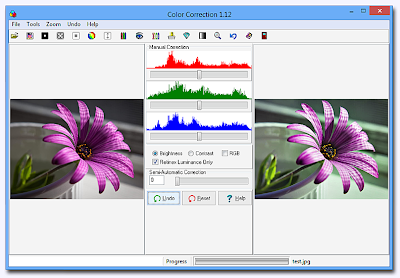



.png)







1.png)